1. Login, and go to the Conference Attendees Area.

2. Select the link corresponding to the session you want to join.
3. Complete the registration form by providing your first and last name and email address.
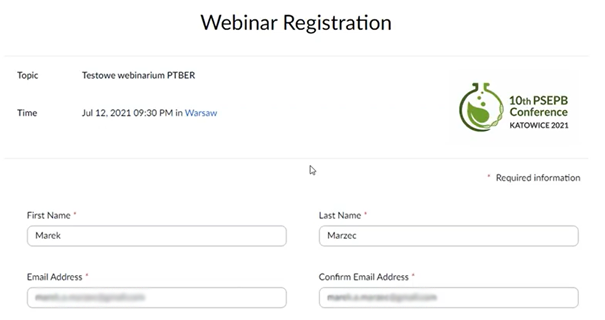
4. Zoom will start and you will see a welcome screen. Click on the “Chat” icon at the bottom.
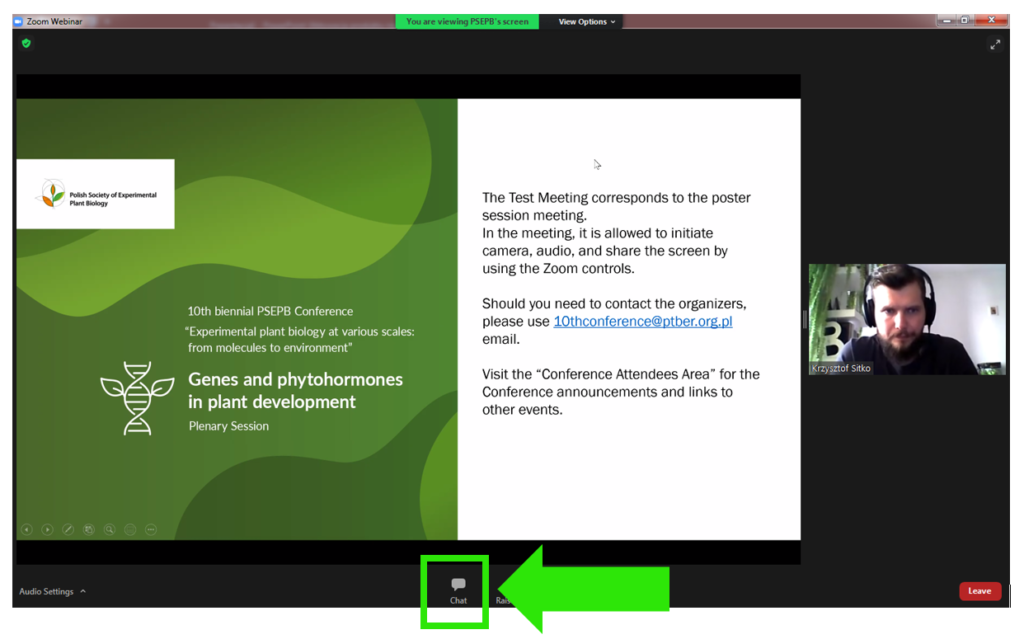
5. Type a message in the chat window to inform the technical staff that you joined the session.
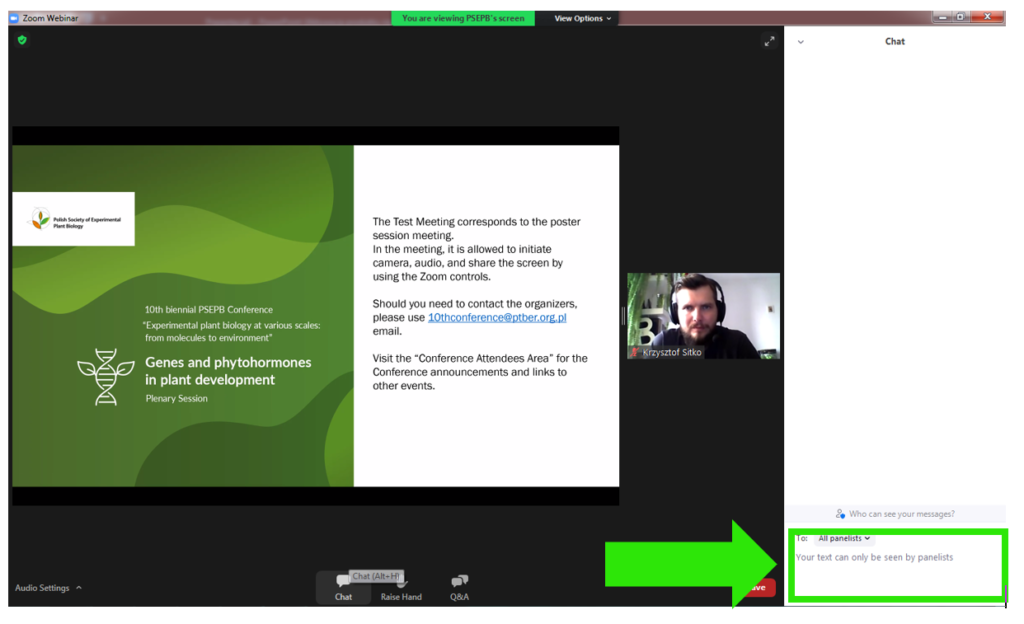
6. You will be promoted to the Panelist; accept this invitation by clicking “Join as Panelist” option in the new window.
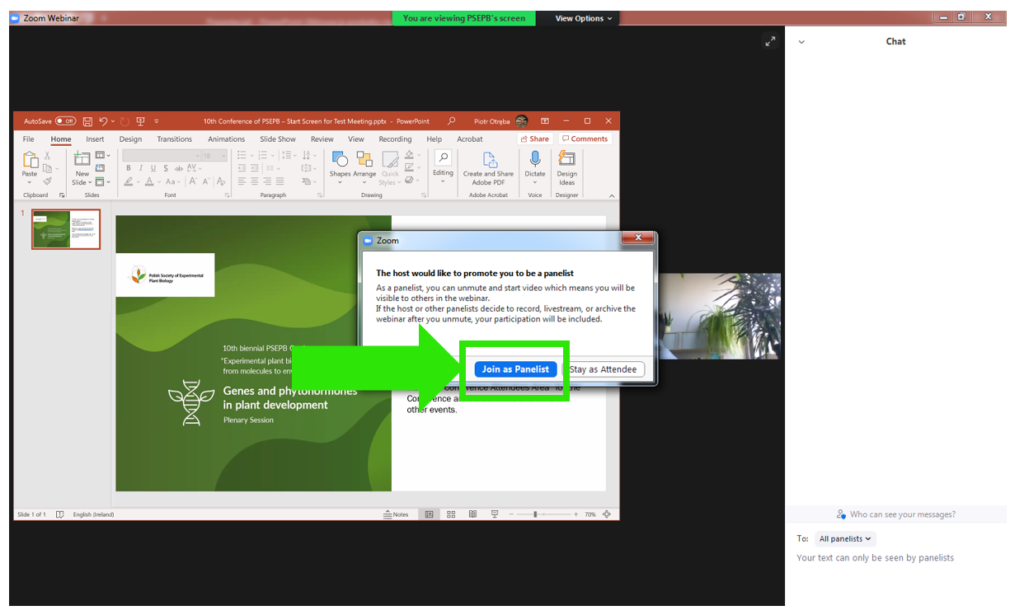
7. You will re-login to the session, and you will get access to the following options: audio (to turn on/off your microphone), start video (to turn on/off your camera), share screen to share your presentation.
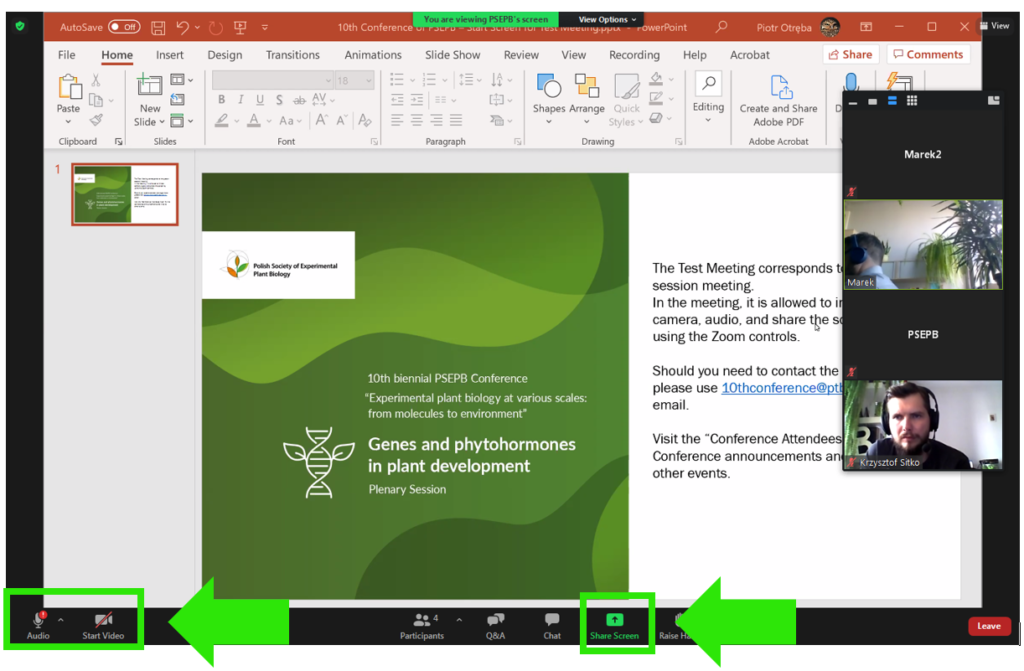
Use the share screen option only during your presentation, upon request by the session chair. Keep your microphone muted except the time when you are giving a talk and answering questions addressed to you. If the panel with controls at the bottom disappears, just move the cursor and wait a moment.
8. After your talk, you will continue to participate in the event as an attendee, with audio and video options unavailable.
This page was last updated on: 2021-09-14